How to install IPTV Apk on Mi Box
How to Install and Use iview HD IPTV on Xiaomi Box
IPTV has gained significant popularity as a cost-effective method for streaming your favorite TV channels and movies. Among the top options available is iview HD IPTV, offering a diverse range of channels and on-demand content. In this tutorial, we'll walk you through the process of installing the iview HD IPTV app on your Xiaomi Box.
If you subscribe to AirTV IPTV, XtrixTV IPTV, ATV IPTV, or GTV IPTV, the steps are the same.
Download iview HD App
Download URL: https://newproiptv.com/iviewstb
Download URL: https://newproiptv.com/iviewplus-stb
Installing iview HD IPTV App on Xiaomi Box via Browser
Follow these steps to install the iview HD IPTV app on your Mi Box:
1. Open your preferred browser (Chrome, Firefox, Google, etc.).
2. Enter the download link for the iview HD IPTV app in the browser's address bar.
3. Click "OK" to allow the download of the application. The necessary APK file will start downloading.
4. Once the download is complete, click on the downloaded APK file.
5. The installation page will open. Click "Install."
6. After the installation is finished, click "Open."
Installing iview HD App on Mi Box via Downloader App
Since the iview HD App isn't available on Google Play, you need to jailbreak your Mi Box and follow these steps to install the app:
Step 1: Power on your Mi Box and click on the "Settings" option on the main screen.
Step 2: Select "Device Preferences."
Step 3: Click on "About."
Step 4: Tap "Build" multiple times to enable "Developer options."
Step 5: Go back one step and select "Security & Restrictions."
Step 6: Click on "Unknown Sources" to allow app installation from unknown sources.
Step 7: Turn off the "Verify Apps" option that opens by default.
Note: Congratulations, you've successfully jailbroken your Xiaomi Mi Box. The next step is installing third-party apps, which I'll guide you through.
Step 8: Return to the main screen of the Mi Box and click on the "Apps" option in the menu.
Step 9: Select "Get More Apps."
Step 10: Click on the search icon in the menu bar.
Step 11: Type "Downloader" in the search bar and click on the app icon.
Step 12: Click "Install."
Step 13: Wait for the downloader to be installed on your device.
Step 14: After the installation is successful, click "Open."
Step 15: Grant Downloader permission to access photos, media, and files by clicking "Allow."
Step 16: If a pop-up window appears, click "OK."
Step 17: Click "Settings" and select "APK Auto-install."
Step 18: From Downloader's main screen, click on the URL bar.
Step 19: Enter the iview HD App URL and click "Go."
Step 20: Wait a moment; the iview HD App APK file is downloading to your Xiaomi Box.
Step 21: Click "Install" once the app is downloaded.
Step 22: After the app is installed, click "Done."
Upon opening the application, the system will prompt you for the IPTV subscription activation code. If you've purchased the IPTV subscription, the activation code will be sent to your email (check your junk mail folder). If you registered for an iview HD account on our website before purchasing, log in to your account to find the iview HD activation code in "My Account."
Activate iview HD on the Device
1. Wait for a few seconds as the iview HD IPTV app loads on your screen.
2. Enter your iview HD activation code and click “OK.”

3. Next, input your iview HD subscription activation code and click “OK.”
Conclusion
Congratulations! You've successfully installed the iview HD IPTV app on your Xiaomi Box. With its extensive array of channels and on-demand content, you can now enjoy high-quality streaming at an affordable price. Remember to activate your IPTV subscription using the activation code provided via email or on your iview HD account. Happy streaming with Xiaomi IPTV and iview HD!
Q: Paid, Where to find subscription code?
A:Login, MY ACCOUNT-My Orders-View Order-SKU/IPTV CODE Or Check mail/spam box, code is also sent automatically. Or contact us by email.
Q:Why the code wrong not work?
A: Pls fill in the correct code. Or check whether install correct apk, there are two version: Normal (Blue)&Plus (Red).
Leave a Message